 Spring 2020
Spring 2020
There are many reasons to learn to program a computer. We are excited to help you learn to read and write computer programs using the Java programming language. Java is widely used to write programs for all kinds of computers to run. See you in class!
Getting Started Checklist:
- Best Course for you?
- zyBook Registration
- TopHat Registration
- Activate Piazza account
- Review the Syllabus
- (after 1st class day) Activate your CS Account
- Find Team Lab
- (by week 3) Determine if you have any Exam Conflicts and Request other accommodations
- (by week 3) Install Java 11 and Eclipse on your computer
1. Best Course for you?
If you are New to computer programming:
Both CS 200 and CS 220 are intended as introductions to computer programming for those that have little to no programming experience. Both cover structured programming, basic design, and the use of existing classes and objects.
CS 220 is intended for non-CS majors, especially those majoring in quantitative fields (e.g., engineering, the natural sciences, the social sciences, and others). CS 220 focuses on writing practical code to extract meaning from real datasets and is taught using Python.
CS 200 is intended for CS majors and other students anticipating doing significant programming. It includes online and in-person weekly lab components, begins with small programming projects and builds to larger, several hundred line programs and is taught using Java.
If you have Experience programming:
Read and implement Peg Solitare (or do the 1st assignment if available, since it will count). If you can do this without help then talk with the CS 300 Programming II instructor about enrolling in CS 300.
2. zyBook Registration ($77)
The zyBook E-Text for this class costs $77 and will remain available for your use through May 23rd, 2020. In addition to providing you with readings and interactive demos, the participation portion of your grade in this class relies on your completion of the participation and challenge activities found throughout the assigned readings. Additionally your weekly programs are turned in using this tool. To obtain access to this zyBook:
- Sign up at learn.zyBooks.com using your netid based @wisc.edu email address (this email must match the one in Canvas for grade recording).
- Enter the zyBook code:WISCCOMPSCI200Spring2020
- Click Subscribe.
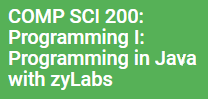 Complete How to Use zyBooks.
Complete How to Use zyBooks.
NOTE: We will be discussing material from the first chapter of this book in our first class. You’ll see this on the syllabus.
For students who would like to have a traditional bound text covering similar content. We recommend the following optional supplemental text: Daniel Liang, Introduction to Java Programming, Brief Version (10th edition, Pearson, ISBN 9780133592207 or 11th edition, Pearson, ISBN 9780134611037)
3. TopHat Registration ($16 to $54 depending on option)
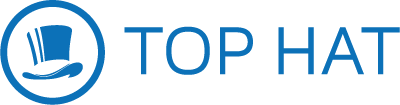 TopHat is a mobile app that is used to answer questions during lectures and is a part of your participation grade.
TopHat is a mobile app that is used to answer questions during lectures and is a part of your participation grade.
About TopHat including Pricing
Join Codes
- Lecture001 – Jim’s TTh (8 AM) Join Code: 730462
- Lecture002 – Jim’s TTh (11 AM) Join Code: 340820
Wireless Access:
4. Activate Piazza Account
Piazza is an online tool for asking and answering questions for all students in CS 200. Piazza is available to you anywhere you have access to the internet. It is delivered and supported by a company called Piazza.
Registration
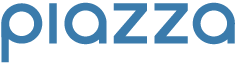 Go to: piazza.com/wisc/spring2020/cs200
Go to: piazza.com/wisc/spring2020/cs200
Click “Join Classes”
Continue filling out the forms being careful to enter your netid based @wisc.edu email address, first name, and last name.
Note: This same discussion area is used for all lectures.
Logging In to Piazza
Once you’re logged in, you can stay logged in on that computer. You will need to re-login if you check Piazza from another computer.
Go to: piazza.com/wisc/spring2020/cs200/home
Click “Login to Piazza”
5. Review the Syllabus
Overview of study cycle and weekly assignments: Each week a new chapter in zyBooks begins. Each chapter has a 2-week study cycle:
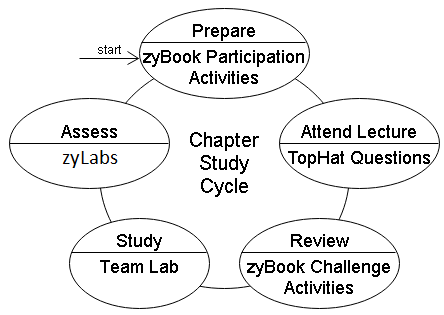
- Prepare with zyBook Participation Activities due by Sunday 11:59 pm at the beginning of the week they are discussed in the lecture.
- Attend Lecture with TopHat questions (either TTh or MWF)
- Review with zyBook Challenge Activities due by Sunday 11:59 pm following the week they are discussed in lecture.
- Study with Partners in Team Lab on material from previous week’s chapter (Tuesday or Wednesday)
- Assess with zyBook Lab Activity due by 6:00 pm on Thursdays, with 10% late penalty if received after 6:00 pm and by 11:59 pm on Thursday.
Please review all the course information including policies and syllabus.
Course Information and Syllabus
6. (after 1st class day) Activate your CS Account
 As a registered CS 200 student, you are provided an account on the CS lab machines, starting on the 1st class day. Note that your CS username (and password) are different from your UW NetID.
As a registered CS 200 student, you are provided an account on the CS lab machines, starting on the 1st class day. Note that your CS username (and password) are different from your UW NetID.
If you do not already have a CS account, expect an email at your campus email from lab@cs.wisc.edu with complete account activation instructions, when the account is ready. This email should be sent by the 1st day of classes.
After 1st class day: Activate CS Account
Note: Some accounts may not be available until after the first day of class. Please wait to contact lab support about any problems you encounter setting up this account until after the first day of class. For students who register after the first day of class, expect at least a one day delay before your account is ready for activation.
Your CS account is necessary for logging into Lab computers. Additionally, having a CS account adds an alternate address/alias (yourcslogin@cs.wisc.edu) to your campus (@wisc.edu) email address.
7. Prepare for Team Lab
Team Labs start meeting during Week 2. The team labs are located in the Computer Sciences building in the first floor rooms 1350cs, 1370cs. Log in using your CS Account (activated above).
Your L: Drive
Your CS account also provides you with space to save your Java files on your L: drive. When working on the lab computers, make sure to save your files on the L: drive. Do not save them on the C: drive since other people can access files you put there.
Pair Programming
Within Team Lab we expect you to share a computer with another student assigned by us. The lab also has a few tables with monitors if you would like to bring your own laptop, but be prepared to share your laptop.
(by week 3) Startup Eclipse
Eclipse is the professional Integrated Development Environment (IDE) that we use for Java program development in CS200.
8. (by week 3) Determine Exam Conflicts and other Accommodation Requests

This course has exams on the following days:
Exam 1: Thursday, February 27th (5:30 – 7:00 pm)
Exam 2: Thursday, April 9th (5:30 – 7:00 pm)
Final Exam: Monday, May 4th (12:25 – 2:25 pm)
Please carefully check your schedule to determine whether you have any conflicts with these exams. Pay close attention to your exam schedules for other classes! If you have any need for alternate exam scheduling due to scheduling conflicts or other accommodation requirements (including McBurney VISAs), then you formally submit an alternate exam request using the following form. To ensure that we can handle these requests, all requests for the remaining two all three exams should be submitted no later than Thursday, April 2nd. the third Friday of the course, Friday, February 7th.
Note that filling out the form does not guarantee that you will be given an alternate time to take the exam. Ref: https://kb.wisc.edu/ls/page.php?id=21658 and https://kb.wisc.edu/ls/page.php?id=21654
The form will remain open throughout the term and you can submit requests at any point. However, those submitted by the deadline indicated above will have the highest priority.
If you submit an exam conflict, approximately 3 7 to 10 days prior to the exam date, if your alternative request has been granted, you will receive an email with the alternate date and time for the upcoming exam.
If you have not received an email and the exam is less than a week away, please contact your instructor.
Alternate Exam Request Form (error?)
9. (by week 3) Install Eclipse with Java 11 on your computer
We strongly encourage students to install Java 11 and Eclipse on your computer making it possible for you to practice programming at your convenience. This practice is invaluable for learning the Java language and improving your programming skills.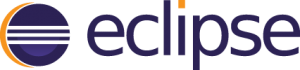
Get started using Eclipse with the Eclipse Tutorial.

